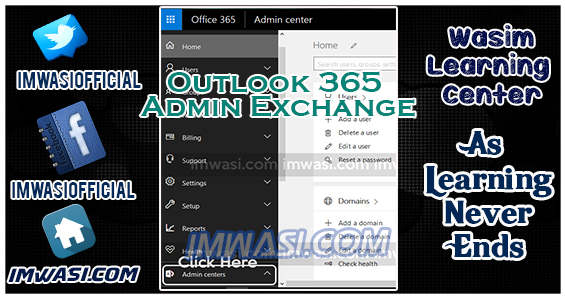As emails are very essentials for every business and some time unavailability of mailbox can be costly, so a good option is Outlook paid email service also know as office 365. As Basic package gives some amazing features with email hosting for just $6/user/month so we decided to opt Outlook for our official emails at ZMK.
However these rates did not apply on general email addresses like info@domain.co or contact@domain.com etc. to be more clear you can create as many email ids in the nature of groups , Groups are in fact shared folders which can be accessed by multiple users at same time, I will create a post about groups to elaborate it more clearly.
Now we are coming to our point of how we can allow members of groups to send emails by using group email or on behalf of group instead of using their personal corporate email (email id of group member). After creating a group and adding members to it you have to follow below mentioned steps:
-
-
-
- Login to admin panel of office 365. Click here to login to Admin Panel.
- You will see a screen like below mentioned screen, You have to click on Admin Centers.
- A New sub menu will appear like below image, Click on Exchange.
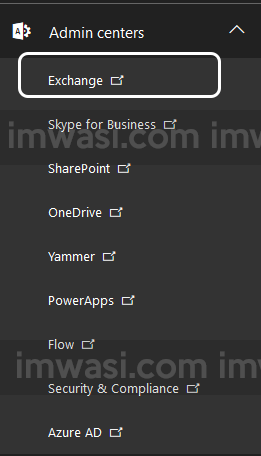
- On the new page, Click on “recipients” on left side menu.like image:
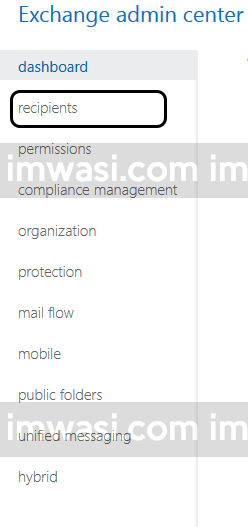
- On recipients tab click on groups, you will see all of your groups here, created by you in admin panel.
- Select the group in which you want to allow users to send email from groups mail id.after selecting group click on pencil icon at top of table which shows edit option, icon is highlighted in below figure.
- A new window will open Select group delegation here.
- In the Send As section, choose the + sign to add the users that you want to send as the Office 365 Group. A screen like below image will open:
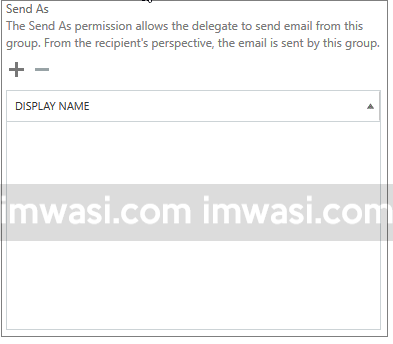
- A screen will appear just like below image. Select user from list or use search if user name is not showing in list .Click OK and Save.
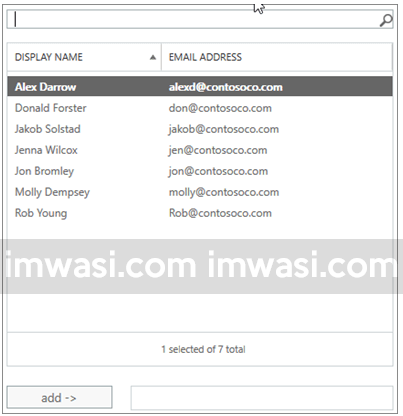
-
-